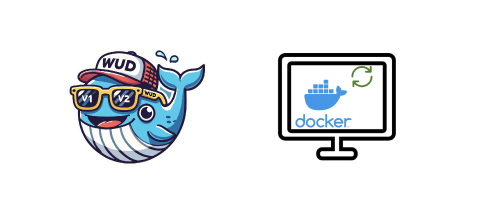Background
This is the fifth article introducing Docker containers. Links to other articles in this series are as follows:
- Container (1): Introduction to Container-related Knowledge - Containerization, Docker, Docker Compose, Kubernetes / K8s, etc.
- Container (2): Docker Best Practices Guide - Docker Compose and Portainer
- Container (3): Docker Best Practices Guide - Volume Management
- Container (4): Docker Best Practices Guide - Container Update, Upgrade, and Migration
- Container (6): Misconceptions, Bad Habits, and Issues When Using Docker
The previous article mentioned how to update or upgrade containers. When I was updating Docker containers, I found that many of them had not been updated for two or three years, and the version gap was too large, which led to some containers being unable to update directly. Some containers, on the other hand, had not been updated much and could be updated directly. Since the update frequency of each container is different, and there are many containers created, I don’t want to manually check whether the container has updates available every few days. So I thought of a question: Is there a tool that can automatically monitor container updates?
Of course, there are tools like WatchTower, but WatchTower is an automatic update tool for containers, and I don’t want it to update automatically. I just want to know if there are updates available for the container, so I haven’t used it. Recently, I found a tool called WUD (What’s Up Docker) that can monitor container updates and is easy to use, so I plan to give it a try.
Prerequisites
- Docker and docker-compose must be installed
- Understand the basic concepts and usage of Docker
- Use docker-compose to manage containers (if you do not use docker-compose to manage containers, or do not want to use docker-compose to manage containers, then this article is for reference only)
WUD (What’s Up Docker) Introduction
WUD (What’s Up Docker) is an open-source Docker container update monitoring tool that can monitor whether container images on Docker Hub have updates and can notify users via email, Slack, and other methods.
WUD Installation and Usage
Install WUD
The installation of WUD is very simple, just follow the instructions in the official documentation. Here we use docker-compose to install WUD, the docker-compose.yml file is as follows:
| |
After starting, you can access it in your browser at http://localhost:3000.
Create Admin Account
However, the WUD installed using the above method does not have an admin account. It is fine for local access, but if you want to expose the service to the public network, you need to create an admin account. WUD provides two methods to create an admin account:
- Pass the username and password to the WUD container using environment variables
- Use OpenidConnect (OIDC) to create an admin account
For details, see the official documentation.
The first method is very simple and convenient, so I used it directly. We just need to add the following environment variables to the docker-compose.yml file:
| |
The password is stored in hash form, and we can use the htpasswd command to generate the password hash:
| |
If you do not have the htpasswd command installed, you can generate the password hash on this website.
It is important to note that the generated hash value starts with the username, and we only need to take the part after the colon. The part after the colon may contain the $ symbol, so we need to replace the $ symbol with $$. For example, if the original hash value is $apr1$2c4a3d5e$e0f8b7c6d7f8b7c6d7f8b7c6, we need to replace it with $$apr1$$2c4a3d5e$$e0f8b7c6d7f8b7c6d7f8b7c6.
After restarting the WUD container and accessing it in the browser, you can see the following login interface:
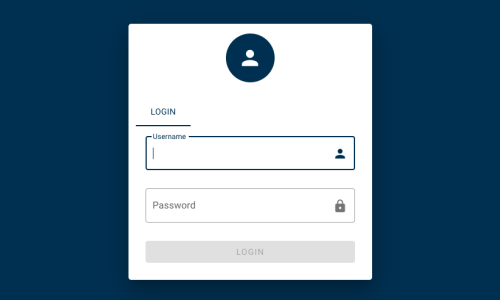
Enter your username and password to log in. Note that you need to enter the password, not the hash value.
WUD Monitoring Container Updates
Through the web interface, you can monitor the update status of the containers. After logging in, you can see the following interface:
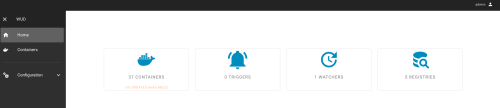
It can be seen that WUD has detected 37 containers, of which 10 have updated versions available. Click in to view details:
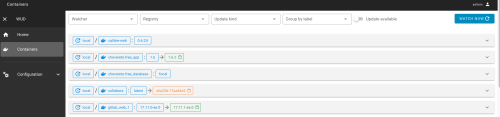
You can see the current version number of the container as well as the latest version number, and we can decide whether to update the container based on our needs.
Set WUD Monitoring Rules
In WUD, the container status we see may look like this:
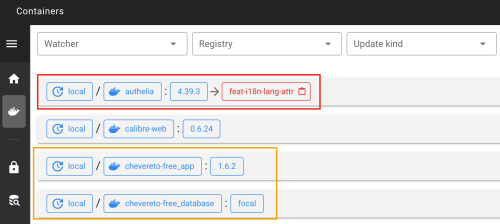
There are two issues here:
- The tags used by our containers are in numeric form, but WUD monitors all tags, including some irregular tags. For example, the latest tag of authelia in the figure is
feat-i18n-lang-attr. If we only want to monitor tags in numeric form, we need to set monitoring rules. - When we deploy a service, we may use multiple containers to deploy this service. For example, the chevereto service requires two containers to deploy: one is
chevereto-free, and the other ischevereto-free-database. We do not need to monitor all containers; we only need to monitor thechevereto-freecontainer. Otherwise, if we detect thatchevereto-free-databasehas an update available, whilechevereto-freedoes not, and we only updatechevereto-free-database, it may lead to compatibility issues. We also need to set monitoring rules to avoid this situation.
Include Certain Tags
For the first case, we can add wud.tag.include to the docker-compose.yml file of the corresponding container to tell WUD which tags we only want to monitor. For example, if we only want to monitor tags in numeric form like xx.yy.zz, we can add the following configuration:
| |
This method uses a regular expression to match the tags, where ^ indicates the start, \d indicates a digit, + indicates one or more, \. indicates a dot, and $$ indicates the end. This way, we can match tags in numeric form.
In tags in the form of xx.yy.zz, generally xx represents the major version number, yy represents the minor version number, and zz represents the patch number. We can set monitoring rules based on our needs. For example, if we only want to monitor updates to the major and minor version numbers and ignore the patch number, we can change the regular expression to:
| |
In this case, we use parentheses to group xx.yy together and specify that we only want to monitor updates to xx.yy after the =>. This way, we can monitor updates to the major and minor version numbers only.
Monitor Only Certain Containers
For the second case, we can add wud.watch to the docker-compose.yml file of the corresponding container to tell WUD whether we want to monitor this container. For example, if we do not want to monitor the chevereto-free-database container, we can add the following configuration:
| |
This way, we can avoid monitoring the chevereto-free-database container.